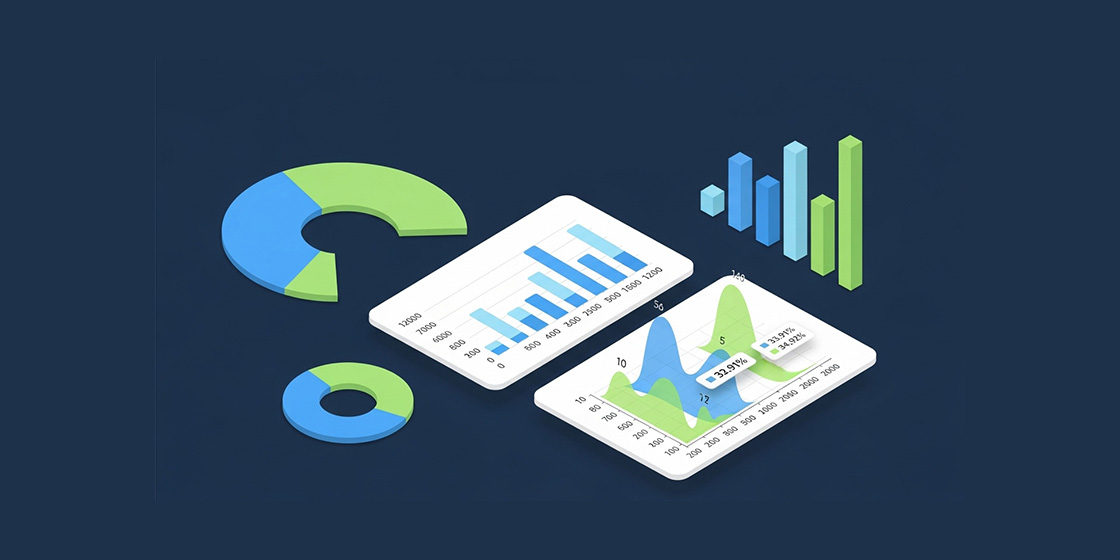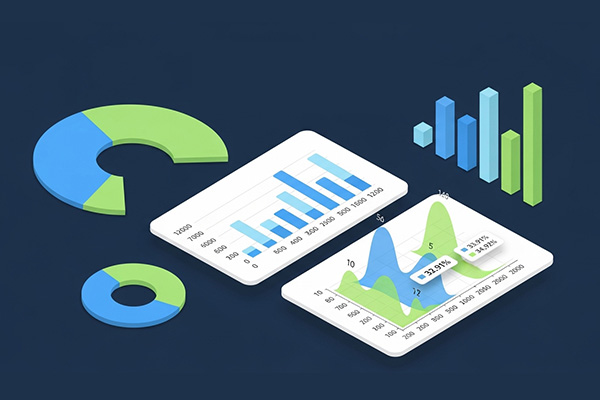It's the first week of the month, and the reporting requests are coming in. "How did our traffic from last month compare to the month before?" "What were the biggest channel changes, year-over-year?" These are basic questions, but answering them in Google Analytics 4™ often feels like a chore.
The default interface is powerful but requires a frustrating number of clicks for even simple comparisons. You lose your place scrolling through long reports, and the raw percentage changes often lack the context you need to make smart decisions.
This guide outlines a faster, more insightful workflow using a few key features from our free GA4 Optimizer extension.
The Problem: Why Standard GA4 Reporting is Slow
Out of the box, a typical Month-over-Month (MoM) comparison involves several frustrating steps:
- Tedious Date Selection: It takes at least seven clicks to select a start date, end date, comparison start date, and comparison end date.
- Losing Context: When you scroll down a long report to analyze a specific channel, the header row disappears, forcing you to scroll back up just to remember which percentage column means what.
- Manual Calculations: You see a big swing in revenue and users, but then have to open a separate calculator to figure out the real impact on your Cost Per Acquisition (CPA) or Conversion Rate.
- "Percentage Blindness": A sea of dozens of green and red percentage changes makes it difficult to spot the truly significant trends at a glance.
Let's fix all of that.
The Solution: The GA4 Optimizer Workflow
Step 1: Get Your Comparison in Two Clicks
Instead of manually selecting four different dates, the Data Range Presets feature adds one-click buttons directly into the GA4 date picker.
- Simply open the date picker and click "LMMoM" (Last Month over Month).
What took seven clicks now takes two. This works for any common range, including Week-over-Week (WoW) and Year-over-Year (YoY), saving you time on every single report you pull.
Step 2: Keep Your Headers Visible, Always
Once your report loads, activate the Sticky Report Header. As you scroll down to analyze channels far down the list, the header row (Users, Sessions, Conversions, % change) remains locked at the top of the screen. You'll never have to scroll back up to remember which column you're looking at.
Step 3: Create Custom Metrics On-the-Fly
Your standard report has a 'Views' column and an 'Exits' column, but no 'Exit Rate'. Instead of exporting this data, you can create it directly in the report.
The Quick Calculated Metric feature in GA4 Optimizer adds a new column with an "Add Calculated Rate" button. Simply click it, select 'Exits' as your numerator and 'Views' as your denominator, and instantly you have an 'Exit Rate' column right where you need it. This allows you to get deeper insights without ever leaving the page.
Step 4: Instantly Spot What Matters
Your report is now full of percentage changes. To cut through the noise, enable the Percentage Change Highlighter, which uses conditional formatting to make significant trends jump off the page.
Large positive changes are highlighted in green, and large negative changes in red. This immediately draws your eye to the biggest wins and potential problems, helping you focus your analysis on what actually matters.
Step 5: Perform Quick Math Without Leaving GA4
You notice your ad spend went up by 20%, but conversions only went up by 10%. What did that do to your CPA?
Instead of opening a new tab, just pop open the Sticky Conversion Calculator. It's always available on the side of your screen. You can perform quick calculations like conversion rate, cost per click, or return on ad spend without ever interrupting your workflow.
A Smarter, Not Harder, Approach
By combining these five simple features, you can transform your standard reporting process in GA4 from a clunky, multi-minute task into a streamlined, 30-second workflow. This gives you more time to do what's important: analyzing the data, not fighting the interface.
Frequently Asked Questions (FAQ)
Q: How do I do a Month-over-Month (MoM) comparison in GA4?
A: To do a MoM comparison in GA4, you typically navigate to a report, open the date range selector, choose your month, and then manually select the 'compare' option to select the previous period. For a faster workflow, the GA4 Optimizer extension adds one-click presets like 'LMMoM' (Last Month over Month) to complete this in two clicks instead of seven.
Q: Can you create custom calculated metrics directly in GA4 reports?
A: Standard GA4 reports do not allow you to create custom calculated metrics on the fly; this typically requires creating a custom exploration or using a separate tool. However, the GA4 Optimizer extension adds a 'Quick Calculated Metric' feature that lets you create temporary calculations, like Exit Rate from Views and Exits, directly within the standard reporting interface for quick analysis.